How to troubleshoot your smartphone-iphone
How and when Reset your iPhone !
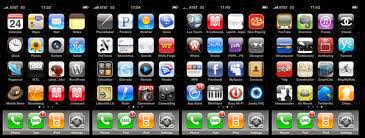
The iPhone is a outcome product of tight and best Integration between Software and Hardware. There is a very less possibility of hardware failure or software issues, But there might be sometime when apps start crashing, and the Device start run slower than normally.
When the problem start with your iPhone device Restarting the device may solve some issues. To do this follow the given steps:-
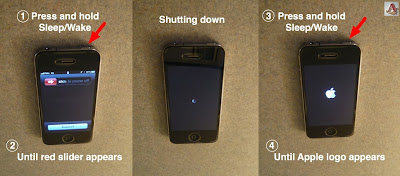
Press the POWER button for a few seconds and then follow the screen instructions to restart your device.
If the problem still exists, you have to try the other option that is Resetting the device back to its factory settings. To do this follow the given steps:-
go to SETTINGS > GENERAL > RESET
In reset, you see many options on the screen:-
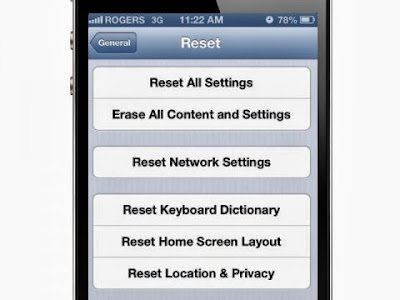
- If the problem in your iPhone is minor, Like it hang for instance, Reset your device handset using option RESET ALL SETTINGS.
This option only reset your mobile to basic settings without deleting your data or the apps you have installed. - If the issue is bit more serious, and your device restart by itself or Hang during use, Use the option ERASE ALL CONTENT AND SETTINGS.

If your device get Hanged , Try a hard Reboot. - For that Press POWER Button and HOME Button together(simultaneously), Hold both buttons up to 15 sec and release the buttons when you see iPhone logo on the display screen. The device will reboot.
.jpg)
If the device isn't Booting up, Use hard reset with iTunes( All data will be lost).
- Connect your iPhone device with the computer. Before connecting your device make sure iTunes is open your PC or Mac and it is updated.
- Now if the device is switched on, iTunes setup will detect it automatically. But if the device is switched off or powered off, Press the HOME and POWER Buttons Simultaneously and hold it. The iTunes setup then detect the device in recovery mode.
.jpg)
Next Follow the on screen instructions and options to reset and restore your device.
How To Backup CONTACTS, APPS and MESSAGES on your Iphone.
There are two options available for backup iPhone contacts, messages and Apps.
- Backup Through iTunes:- Connect your iPhone device to a PC on which the iTunes is installed. Run iTunes and it will identify your device select your device shown in iTunes and select Backup.

- Backup Through iCLOUD:- The second option is to use Apple's iCloud service to backup the iPhone data (messages, images, apps and contacts) on Apple's servers. Follow the steps to get this feature enabled. Go to:-
SETTINGS > iCLOUD > STORAGE AND BACKUP > ON.
Alternatively you can also backup your data manually. To do this Go to:-
STORAGE AND BACKUP > BACKUP NOW.
How To Restore Your Data To iPhone from iTunes and iCloud:-
There are three options available, whether you are setting up a new iPhone device or restoring it after a factory reset.


Comments
Post a Comment