How to Troubleshoot Your Android Phones
When Reset your ANDROID Phone and How ?

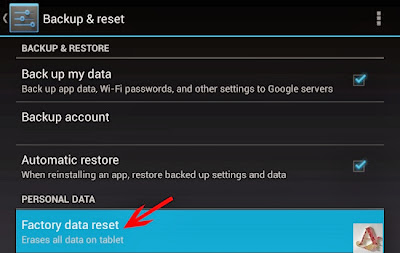
If the problem still exist then go for a hard step, Reset your Android device to factory settings. To reset your device go to :-

SETTINGS > BACKUP & RESET > FACTORY DATA RESET > RESET PHONE.
OR (in some devices)
SETTINGS > PRIVACY > FACTORY DATA RESET.
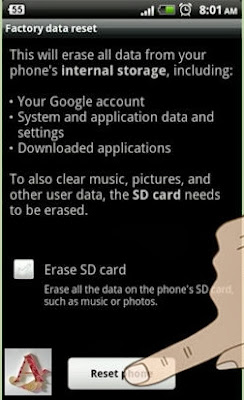
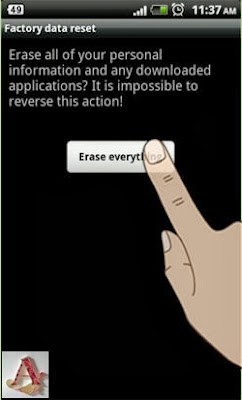
Remember that Resetting your Android device will delete all data and apps from your device. So it always good to keep a backup of all data before resetting device.
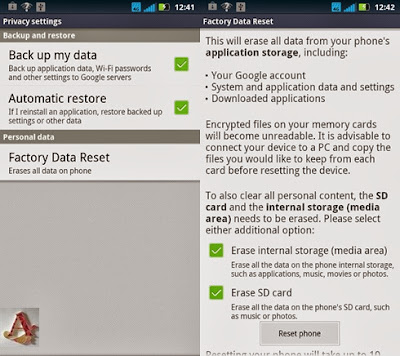
If your Android phone get unresponsive and Restarting or Resetting your device software doesn't help.
The last option you can use it is a HARD RESET by pressing and holding a combination of keys simultaneously on your handset up to 10-15 seconds.
VOLUME UP + POWER + HOME BUTTON
OR (in some devices)
VOLUME DOWN + POWER BUTTON (for several seconds)
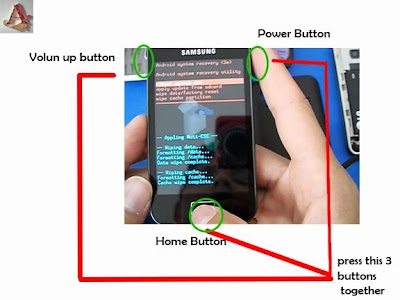
Note:- If someone not sure about the key combination for it's Android device please check it on web or contact to your service support center.
When your phone is in recovery mode, use Volume Up and Volume Down keys for navigation on the screen.
Select Factory Reset and click ok through the Home Button (Samsung Phones) or the Power Button (Other Android phones). All the data on device will be deleted during the process.
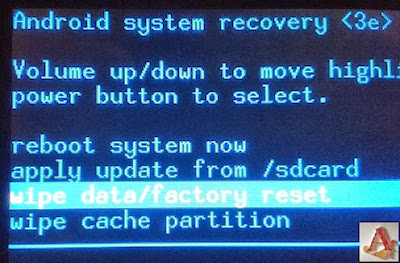
How To Backup Contact's, Messages and Apps on Android Phone:-
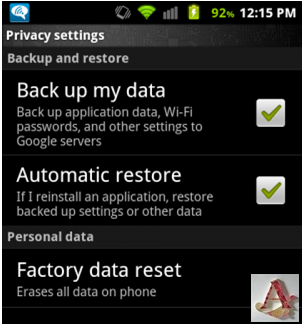
- Google Account :- To back up data on your google account go to :-
SETTINGS > ACCOUNTS > GOOGLE
Choose your account name, after choosing select what data you want to synchronize, and you'r done.
The benefit of Backup your data on google account is that, you can access your data on Android as well as on Windows Phone, BB10 and iOS devices. - If you have installed the Google+ app, then you can turn on Auto Upload in it to backup any picture you click with the phone in real time.
- Back Up To Cloud :- To backup your app settings, Wi-fi passwords, contacts, etc, to google servers, go to :-
SETTINGS > BACKUP & RESET > BACK UP MY DATA - Back Up on G Cloud :- G Cloud is a third party Utility software that back up the data from your Android phone to the web servers. Download and install the G Cloud App from google play. Now create a G Cloud account, and you've all done. Every user get 8GB of free cloud storage, to store contacts, messages, Photo and music.

- In Samsung and HTC devices have programs like Kies and Sync Manager respectively - downloadable from their websites. That allows user to backup phone data on PC.
How To Restore Your Android Phone :-
To Restore a Android device it depends where you have backed up your data. Like if you backup your data on Google account, add your google account while setting up device, and select auto synchronize.
If you had Used some other utility or app to backup your data, use the same app and follow the instructions to restore your data.




Comments
Post a Comment